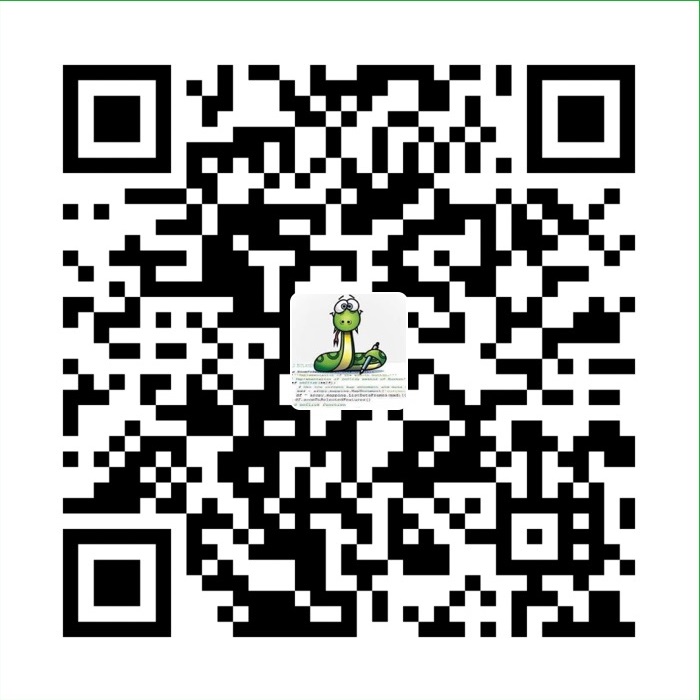第三部分
我这个博客采用的是next主题,接下来把我博客关于主题的配置汇总一下,给使用该主题的其他用户做个参考。
- 安装主题
- 启用主题
- 选择Scheme
- 设置语言
- 设置菜单
- 分类/标签
- 添加fork me on github
- 动态背景
- 添加点击爱心效果
- 设置RSS
- 修改文章底部的那个带#号的标签
- 在每篇文章末尾统一添加“本文结束”标记
- 侧边栏社交小图标设置
- 主页文章加阴影
- 设置网站图标
- 设置旋转头像
- 开启打赏功能
- 设置首页不显示全文(只显示预览)
- 文章字数统计和阅读时长
- 文章底部增加版权信息
- 网站底部字数统计
- 隐藏网页底部 由Hexo强力驱动
- 修改网页底部的桃心
- 修改文章内链接文本样式
- 添加顶部加载条
- 修改字体大小
- 文章加密访问
- 添加jiathis分享
- 博文置顶
- 自定义鼠标样式
- 为博客加上萌萌的宠物
- 搜索功能
- 双击鼠标显示爆炸效果
- 自定义文章的默认头部信息
- 文章标签显示设置
- 在底部增加运行时间
- 利用 Gulp 来压缩你的 Hexo 博客的静态文件
- 添加网站和文章分享按钮
- 压缩页面静态资源
- 删除博文目录自动生成的序数
- 不蒜子统计
- 添加友情链接
- 腾讯公益404页面
- 设置动画效果
- 添加近期文章版块
- 添加网易云音乐外链
安装主题
在博客根目录下打开命令行输入以下命令:
git clone https://github.com/theme-next/hexo-theme-next themes/next
就会将将next主题下载到当前目录下的themes里面的next文件夹中
启用主题
在博客根目录下修改站点配置文件_config.yml
# Extensions
## Plugins: https://hexo.io/plugins/
## Themes: https://hexo.io/themes/
theme: next
注意冒号后面有个空格
选择 Scheme
Scheme是NexT提供的一种特性,借助于Scheme,NexT为你提供多种不同的外观。
同时,几乎所有的配置都可以在Scheme之间共用。目前 NexT 支持四种 Scheme,他们是:
Muse - 默认 Scheme,这是 NexT 最初的版本,黑白主调,大量留白
Mist - Muse 的紧凑版本,整洁有序的单栏外观
Pisces - 双栏 Scheme,小家碧玉似的清新
Gemini - 左侧网站信息及目录,块+片段结构布局
scheme 的切换通过更改主题配置文件,搜索Schemes关键字。我选择的是scheme: Gemini
你会看到有四行scheme的配置,将你需用启用的scheme前面注释 # 去除即可。
然后使用命令:hexo s --debug,打开浏览器输入地址:127.0.0.1:4000即可查看效果
设置语言
编辑站点配置文件,将language设置成你所需要的语言,建议明确设置你所需要的语言,例如选用简体中文。
配置如下:language: zh-Hans。注意这个要看主题文件夹中的语言包中文语言包的名称,我设置的是language: zh-Hans
注意:使用hexo s预览的时候,会发现是设置了语言之后界面还是英文,此时使用hexo clean清理下database文件夹以及public文件夹就行了,然后再使用hexo s 预览。
设置菜单
菜单配置包括三个部分,第一是菜单项(名称和链接),第二是菜单项的显示文本,第三是菜单项对应的图标。
NexT使用的是Font Awesome提供的图标, Font Awesome提供了600+的图标,可以满足绝大的多数的场景,同时无须担心在Retina屏幕下图标模糊的问题。
编辑主题配置文件,修改以下内容:
设定菜单内容,对应的字段是 menu。 菜单内容的设置格式是:item name: link || 图标。其中 item name 是一个名称,这个名称并不直接显示在页面上,它将用于匹配图标以及翻译。
我的设置如下:
menu:
home: / || home
tags: /tags/ || tags
categories: /categories/ || th
archives: /archives/ || archive
about: /about/ || user
显示效果如下:

关于设置的是英语,网站显示的是中文,这个要如何理解?
1. 主题配置文件中菜单设置的是英文,但是站点配置文件配置的网站语言是zh-Hans,也就是简体中文。
2. 此时,访问网站的话菜单会从主题文件的语言包中找到zh-Hans.yml这个中文语言包,查找其中是否有关于menu的翻译,若有,则网站上显示出来。如下图所示:

分类/标签
比如设置的有分类,但是点击进去却报错:Cannot GET /tags/,不能获取tags,默认这些需要我们自己创建。
介绍一下创建page的语法:hexo new page 'name'
在控制台输入以下命令:
hexo new page 'tags' #创建tags子目录
hexo new page 'categories' #创建categories子目录
hexo new page 'about' #创建about子目录
在你的网站根目录下面的source文件夹会分别生成tags、categories以及about文件夹。
修改tags文件夹中的index.md文件,新增type属性,如下:
---
title: tags
date: 2018-01-04 11:45:41
type: "tags"
---
其他的修改类似。这样一来当你新建一篇博文的时候,增加上tags和categories属性值,就能在tags和categories界面检索到你的文章了。
汇总一下步骤:
tags:添加「标签」页面
新建「标签」页面,并在菜单中显示「标签」链接。「标签」页面将展示站点的所有标签,若你的所有文章都未包含标签,此页面将是空的。 底下代码是一篇包含标签的文章的例子:
---
title: 标签测试文章
tags:
- Testing
- Another Tag
---
或者使用这种方式:tags: [Testing, Another Tag],中间是先逗号,后空格
1. 修改菜单
在菜单中添加链接。编辑 主题配置文件 , 添加 tags 到 menu 中,如下:
menu:
home: / || home
archives: /archives || archives
tags: /tags || tags
2. 新建页面
在终端窗口下,定位到 Hexo 站点目录下。使用 hexo new page 新建一个页面,命名为 tags :
$ cd your-hexo-site
$ hexo new page tags
3. 设置页面类型
编辑刚新建的页面,将页面的类型设置为 tags ,主题将自动为这个页面显示标签云。页面内容如下:
---
title: tags
date: 2014-12-22 12:39:04
type: "tags"
---
注意:如果有集成评论服务,页面也会带有评论。 若需要关闭的话,请添加字段 comments 并将值设置为 false,如:
---
title: tags
date: 2014-12-22 12:39:04
type: "tags"
comments: false
---
categories:添加「分类」页面
新建「分类」页面,并在菜单中显示「分类」链接。「分类」页面将展示站点的所有分类,若你的所有文章都未包含分类,此页面将是空的。 底下代码是一篇包含分类的文章的例子:
---
title: 分类测试文章
categories:
- Testing
---
1. 修改菜单
在菜单中添加链接。编辑 主题配置文件 , 添加 categories 到 menu 中,如下:
menu:
home: / || home
archives: /archives || archives
categories: /categories || categories
2. 新建页面
在终端窗口下,定位到 Hexo 站点目录下。使用 hexo new page 新建一个页面,命名为 categories :
$ cd your-hexo-site
$ hexo new page categories
3. 设置页面类型
编辑刚新建的页面,将页面的 type 设置为 categories ,主题将自动为这个页面显示分类。页面内容如下:
---
title: categories
date: 2014-12-22 12:39:04
type: "categories"
---
注意:如果有集成评论服务,页面也会带有评论。 若需要关闭的话,请添加字段 comments 并将值设置为 false,如:
---
title: categories
date: 2014-12-22 12:39:04
type: "categories"
comments: false
---
分类和标签的差别:
在 Hexo 中:分类具有顺序性和层次性,也就是说 Foo, Bar 不等于 Bar, Foo;而标签没有顺序和层次。
添加fork me on github
在http://tholman.com/github-corners/或者https://github.com/blog/273-github-ribbons
选择合适的样式复制代码到themes/next/layout/_layout.swig,在<div class="headband"></div>下面:

我选用的效果:

动态背景
目前NexT主题有4种动态背景,设置方法也很简单,直接设置里需要的动态背景为true:
- Canvas-nest
- three_waves
- canvas_lines
- canvas_sphere
我设置的是:canvas_nest: true
添加点击爱心效果
在/themes/next/source/js/src下新建文件love.js,接着把该代码拷贝粘贴到love.js文件中。
代码如下:
!
function(e, t, a) {
function n() {
c(".heart{width: 10px;height: 10px;position: fixed;background: #f00;transform: rotate(45deg);-webkit-transform: rotate(45deg);-moz-transform: rotate(45deg);}.heart:after,.heart:before{content: '';width: inherit;height: inherit;background: inherit;border-radius: 50%;-webkit-border-radius: 50%;-moz-border-radius: 50%;position: fixed;}.heart:after{top: -5px;}.heart:before{left: -5px;}"),
o(),
r()
}
function r() {
for (var e = 0; e < d.length; e++) d[e].alpha <= 0 ? (t.body.removeChild(d[e].el), d.splice(e, 1)) : (d[e].y--, d[e].scale += .004, d[e].alpha -= .013, d[e].el.style.cssText = "left:" + d[e].x + "px;top:" + d[e].y + "px;opacity:" + d[e].alpha + ";transform:scale(" + d[e].scale + "," + d[e].scale + ") rotate(45deg);background:" + d[e].color + ";z-index:99999");
requestAnimationFrame(r)
}
function o() {
var t = "function" == typeof e.onclick && e.onclick;
e.onclick = function(e) {
t && t(),
i(e)
}
}
function i(e) {
var a = t.createElement("div");
a.className = "heart",
d.push({
el: a,
x: e.clientX - 5,
y: e.clientY - 5,
scale: 1,
alpha: 1,
color: s()
}),
t.body.appendChild(a)
}
function c(e) {
var a = t.createElement("style");
a.type = "text/css";
try {
a.appendChild(t.createTextNode(e))
} catch(t) {
a.styleSheet.cssText = e
}
t.getElementsByTagName("head")[0].appendChild(a)
}
function s() {
return "rgb(" + ~~ (255 * Math.random()) + "," + ~~ (255 * Math.random()) + "," + ~~ (255 * Math.random()) + ")"
}
var d = [];
e.requestAnimationFrame = function() {
return e.requestAnimationFrame || e.webkitRequestAnimationFrame || e.mozRequestAnimationFrame || e.oRequestAnimationFrame || e.msRequestAnimationFrame ||
function(e) {
setTimeout(e, 1e3 / 60)
}
} (),
n()
} (window, document);
然后修改_layout.swig,在\themes\next\layout\_layout.swig文件末尾添加:
<!-- 页面点击小红心 -->
<script type="text/javascript" src="/js/src/love.js"></script>
效果如下:

设置RSS
在博客个目录下运行命令行,安装插件:npm install --save hexo-generator-feed,
然后打开站点配置文件,在末尾添加如下内容: (请注意在冒号后面要加一个空格,不然会发生错误!)
# Extensions
## Plugins: https://hexo.io/plugins/
#RSS订阅
plugin:
- hexo-generator-feed
最后在next主题配置文件中找到rss,设置成:rss: /atom.xml。
配置完之后运行:hexo g,重新生成一次,你会在./public 文件夹中看到 atom.xml 文件。
效果展示:

修改文章底部的那个带#号的标签
默认文章底部会出现# test的标签,现在修改该标签显示,把#换成其他样式:
修改模板/themes/next/layout/_macro/post.swig,搜索 rel="tag">#,将#换成<i class="fa fa-tag"></i>

在每篇文章末尾统一添加“本文结束”标记
在路径 \themes\next\layout\_macro 中新建 passage-end-tag.swig 文件,并添加以下内容:
<div>
{% if not is_index %}
-------------本文结束 感谢您的阅读-------------
{% endif %}
</div>
接着打开\themes\next\layout\_macro\post.swig文件,在post-body 之后, 添加以下代码:
<div>
{% if not is_index %}
{% include 'passage-end-tag.swig' %}
{% endif %}
</div>
添加位置如图:

然后打开主题配置文件(_config.yml),在末尾添加:
# 文章末尾添加“本文结束”标记
passage_end_tag:
enabled: true
完成以上设置之后,在每篇文章之后都会显示如下图的效果。

侧边栏社交小图标设置
打开主题配置文件_config.yml,搜索social:, ||之后是在图标库中对应的图标。注意空格就行。
图标库链接:http://fontawesome.io/icons/
我的配置如下图:

social_icons:
enable: true
icons_only: false
transition: true
效果如下图:

主页文章加阴影
打开\themes\next\source\css\_custom\custom.styl,向里面加入:
// 主页文章添加阴影效果
.post {
margin-top: 60px;
margin-bottom: 60px;
padding: 25px;
-webkit-box-shadow: 0 0 5px rgba(202, 203, 203, .5);
-moz-box-shadow: 0 0 5px rgba(202, 203, 204, .5);
}
设置网站图标
默认的网站图标是一个N,当然是需要制定一个图了,在网上找到图后,将其放在/themes/next/source/img里面,然后在主题配置文件中修改下图所示图片位置:

设置旋转头像
Hexo Next主题将头像显示成圆形,鼠标放上去有旋转效果。
先设置头像,在网上找到图后,将其放在/themes/next/source/img里面,然后在主题配置文件中修改下图所示图片位置:

然后找到/themes/next/source/css/_common/components/sidebar/sidebar-author.styl,把里面的内容替换如下:
.site-author-image {
display: block;
margin: 0 auto;
padding: $site-author-image-padding;
max-width: $site-author-image-width;
height: $site-author-image-height;
border: $site-author-image-border-width solid $site-author-image-border-color;
}
.site-author-name {
margin: $site-author-name-margin;
text-align: $site-author-name-align;
color: $site-author-name-color;
font-weight: $site-author-name-weight;
}
.site-description {
margin-top: $site-description-margin-top;
text-align: $site-description-align;
font-size: $site-description-font-size;
color: $site-description-color;
}
.site-author-image {
display: block;
margin: 0 auto;
padding: $site-author-image-padding;
max-width: $site-author-image-width;
height: $site-author-image-height;
border: $site-author-image-border-width solid $site-author-image-border-color;
/* 头像圆形*/
border-radius: 80px;
-webkit-border-radius: 80px;
-moz-border-radius: 80px;
box-shadow: inset 0 -1px 0 #333sf;
/* 设置循环动画 [animation: (play)动画名称 (2s)动画播放时长单位秒或微秒 (ase-out)动画播放的速度曲线为以低速结束 (1s)等待1秒然后开始动画 (1)动画播放次数(infinite为循环播放) ]*/
/* 鼠标经过头像旋转360度*/
-webkit-transition: -webkit-transform 1.0s ease-out;
-moz-transition: -moz-transform 1.0s ease-out;
transition: transform 1.0s ease-out;
}
img:hover {
/* 鼠标经过停止头像旋转 -webkit-animation-play-state:paused;
animation-play-state:paused;*/
/* 鼠标经过头像旋转360度*/
-webkit-transform: rotateZ(360deg);
-moz-transform: rotateZ(360deg);
transform: rotateZ(360deg);
}
/* Z 轴旋转动画*/
@-webkit-keyframes play {
0% {
-webkit-transform: rotateZ(0deg);
}
100% {
-webkit-transform: rotateZ(-360deg);
}
} @-moz-keyframes play {
0% {
-moz-transform: rotateZ(0deg);
}
100% {
-moz-transform: rotateZ(-360deg);
}
} @keyframes play {
0% {
transform: rotateZ(0deg);
}
100% {
transform: rotateZ(-360deg);
}
}
开启打赏功能
主题配置文件,修改信息如下,同时把微信和支付宝收款码保存到指定路径:

打赏功能文件路径:\themes\next\layout\_macro\reward.swig
设置首页不显示全文(只显示预览)
打开主题配置文件_config.yml,ctrl + F搜索找到"auto_excerpt",可以看见
# Automatically Excerpt. Not recommand.
# Please use <!-- more --> in the post to control excerpt accurately.
auto_excerpt:
enable: false
length: 150
length就是预览显示的文字长度
第一种方法:修改如上的配置,把enable对应的false改为true,然后hexo d -g即可
第二种方法:在_post目录下的文章中适当位置添加上,顶行写,即可。
若两种方法同时存在,则优先使用第二种
文章字数统计和阅读时长
NexT主题默认已经集成了文章【字数统计】、【阅读时长】统计功能。
如果我们需要使用,只需要在主题配置文件(\themes\next\_config.yml)中打开wordcount 统计功能即可。
post_wordcount:
item_text: true
wordcount: true
min2read: true
totalcount: true
separated_meta: false
最后一个separated_meta是换行显示的,不用开启
仅仅只是打开开关,部署之后会发现文章的【字数统计】和【阅读时长】后面没有对应的xxx字,xx分钟等字样,只有光秃秃的数字在那里。
找到themes\next\layout\_macro\post.swig 文件
- 字数统计
添加 “字”到{{ wordcount(post.content) }} 后面,修改后为:
<span title="{{ __('post.wordcount') }}">
{{ wordcount(post.content) }} 字
</span>
- 阅读时长
添加 “分钟”到{{ min2read(post.content) }} 后面,修改后为:
<span title="{{ __('post.min2read') }}">
{{ min2read(post.content) }} 分钟
</span>
再次运行,就能得到正常的如“字数统计 1888字”“阅读时长 6分钟”这样的样式了,如下图所示:

文章底部增加版权信息
在主题配置文件中找到post_copyright,把enable的值修改成true,然后找到themes\next\layout\_macro\post-copyright.swig文件修改如下:
<div class="post-copyright">
<li class="post-copyright-title">
<strong>{{ __('本文标题') + __('symbol.colon') }}</strong>
{{ page.title }}
</li>
<li class="post-copyright-author">
<strong>{{ __('文章作者') + __('symbol.colon') }}</strong>
{{ post.author | default(config.author) }}
</li>
<li class="post-copyright-author">
<strong>{{ __('发布时间') + __('symbol.colon') }}</strong>
{{ page.date.format("YYYY年MM月DD日 - HH:MM:SS") }}
</li>
<li class="post-copyright-author">
<strong>{{ __('更新时间') + __('symbol.colon') }}</strong>
{{ page.updated.format("YYYY年MM月DD日 - HH:MM:SS") }}
</li>
<li class="post-copyright-link">
<strong>{{ __('本文链接') + __('symbol.colon') }}</strong>
<a href="{{ url_for(page.path) }}" title="{{ page.title }}">{{ page.permalink }}</a>
<span class="copy-path" title="点击复制文章链接"><i class="fa fa-clipboard" data-clipboard-text="{{ page.permalink }}" aria-label="复制成功!"></i></span>
</li>
<li class="post-copyright-license">
<strong>{{ __('post.copyright.license_title') + __('symbol.colon') }} </strong>
<i class="fa fa-creative-commons"></i> <a rel="license" href="https://creativecommons.org/licenses/by-nc-nd/4.0/" target="_blank" title="Attribution-NonCommercial-NoDerivatives 4.0 International (CC BY-NC-ND 4.0)">署名-非商业性使用-禁止演绎 4.0 国际</a> 转载请保留原文链接及作者。
</li>
</div>
<script>
var clipboard = new Clipboard('.fa-clipboard');
$(".fa-clipboard").click(function(){
clipboard.on('success', function(){
swal({
title: "",
text: '复制成功',
icon: "success",
showConfirmButton: true
});
});
});
</script>
实现效果:

网站底部字数统计
安装插件:npm install hexo-wordcount --save
因为在[文章字数统计和阅读时长]中有一个totalcount: true,默认已经开启该功能了,找到如下文件:themes\next\layout\_partials\footer.swig,修改如下,显示‘字’:

效果如下:

隐藏网页底部 由Hexo强力驱动
在主题配置文件中找到powered,设置成false即可。
修改网页底部的桃心
打开themes/next/layout/_partials/footer.swig,找到:

然后还是在[图标库](http://fontawesome.io/icons/ "图标库")中找到你自己喜欢的图标,然后修改画红线的部分就可以了。

修改文章内链接文本样式
修改文件 themes\next\source\css\_common\components\post\post.styl ,在末尾添加如下css样式:
// 文章内链接文本样式
.post-body p a{
color: #0593d3;
border-bottom: none;
border-bottom: 1px solid #0593d3;
&:hover {
color: #fc6423;
border-bottom: none;
border-bottom: 1px solid #fc6423;
}
}
其中选择 .post-body 是为了不影响标题,选择 p 是为了不影响首页“阅读全文”的显示样式,颜色可以自己定义。
添加顶部加载条
进入博客文件夹的/themes/next文件夹下,
下载安装Progress module:git clone https://github.com/theme-next/theme-next-pace source/lib/pace
修改主题配置文件(_config.yml),修改如下:
# Progress bar in the top during page loading.
# Dependencies: https://github.com/theme-next/theme-next-pace
pace: true #是否开启进度条
# Themes list:
# pace-theme-big-counter | pace-theme-bounce | pace-theme-barber-shop | pace-theme-center-atom
# pace-theme-center-circle | pace-theme-center-radar | pace-theme-center-simple | pace-theme-corner-indicator
# pace-theme-fill-left | pace-theme-flash | pace-theme-loading-bar | pace-theme-mac-osx | pace-theme-minimal
# For example
pace_theme: pace-theme-center-atom #选择进度条样式
修改字体大小
在主题目录配置文件下,查找font:
font:
enable: true
# Uri of fonts host. E.g. //fonts.googleapis.com (Default).
host:
# body元素的字体设置
global:
external: true
family: Lato
size: 18
# 标题的基础字体设置
headings:
external: true
family:
size: 30
# 文章字体设置
posts:
external: true
family: 18
# logo字体设置
logo:
external: true
family:
size: 30
# 代码块字体设置
codes:
external: true
family:
size: 13
把false改为true,并修改了size的数值,单位是像素。如有需要可自行改变字体。
另外提供一种方法,供会前端的小伙伴参考:Next主题控制字体大小的文件是在主题文件夹中的 source\css_variables 目录下的 base.styl 文件,
找到该文件:themes\next\source\css_variables\base.styl 文件.
// Font size
$font-size-base = 16px //修改以前是14,我改成了16
$font-size-small = $font-size-base - 2px
$font-size-smaller = $font-size-base - 4px
$font-size-large = $font-size-base + 2px
$font-size-larger = $font-size-base + 4px
// Headings font size
$font-size-headings-step = 2px
$font-size-headings-base = 24px //这个是标题大小,如果你觉得不满意,可以改的更大一点
修改完之后,保存文件。重新部署 hexo ,就可以看到博客字体已经变成你想要的大小了。
文章加密访问
先安装插件:npm install hexo-blog-encrypt --save
在根目录中package.json中添加依赖:"hexo-blog-encrypt": "2.0.*"
在站点配置文件中开启,没有则添加:
# Security
encrypt:
enable: true
打开主题目录下layout/_partials/head.swig文件,在meta标签后面插入这样一段代码:
<script>
(function(){
if('{{ page.password }}'){
if (prompt('请输入文章密码') !== '{{ page.password }}'){
alert('密码错误!');
history.back();
}
}
})();
</script>

然后文章头部信息中添加password:
password: 你设置的密码

如果password后面为空,则表示不用密码。
添加jiathis分享
主题配置文件,设置如下:
# JiaThis 分享服务
jiathis: true
博文置顶
修改 hero-generator-index 插件,把文件:node_modules/hexo-generator-index/lib/generator.js 内的代码替换为:
'use strict';
var pagination = require('hexo-pagination');
module.exports = function(locals){
var config = this.config;
var posts = locals.posts;
posts.data = posts.data.sort(function(a, b) {
if(a.top && b.top) { // 两篇文章top都有定义
if(a.top == b.top) return b.date - a.date; // 若top值一样则按照文章日期降序排
else return b.top - a.top; // 否则按照top值降序排
}
else if(a.top && !b.top) { // 以下是只有一篇文章top有定义,那么将有top的排在前面(这里用异或操作居然不行233)
return -1;
}
else if(!a.top && b.top) {
return 1;
}
else return b.date - a.date; // 都没定义按照文章日期降序排
});
var paginationDir = config.pagination_dir || 'page';
return pagination('', posts, {
perPage: config.index_generator.per_page,
layout: ['index', 'archive'],
format: paginationDir + '/%d/',
data: {
__index: true
}
});
};
在文章中添加 top 值,数值越大文章越靠前,如:
---
title: Hexo搭建教程(1)
date: {{ date }}
tags:
- hexo
categories:
- hexo
top: 100
---
https://www.easyicon.net/download/ico/1230452/96/
添加置顶标志:到next\layout_macro下的post.swig,找到<div class="post-meta"> ,在下面添加对应代码
{% if post.top == 100 %}
置顶
{% endif %}
自定义鼠标样式
打开themes/next/source/css/_custom/custom.styl,在里面写下如下代码:
使用这样的方式获得ico图标链接地址
// 鼠标样式
* {
cursor: url("http://blog.ejubei.net/img/mouse.ico"),auto!important
}
:active {
cursor: url("http://blog.ejubei.net/img/mouse.ico"),auto!important
}
其中 url 里面必须是 ico 图片,ico 图片可以上传到网上,然后获取外链,复制到 url 里就行了
为博客加上萌萌的宠物
安装插件:npm install -save hexo-helper-live2d
然后在博客站点的_config.yml 文件或主题的 _config.yml 文件中添加配置:
live2d:
enable: true
scriptFrom: local
pluginRootPath: live2dw/
pluginJsPath: lib/
pluginModelPath: assets/
tagMode: false
debug: false
model:
use: live2d-widget-model-wanko
display:
position: right
width: 150
height: 300
mobile:
show: true
然后hexo clean ,hexo g ,hexo d 就可以看到了。
可以自定义使用的宠物模型,地址:https://github.com/EYHN/hexo-helper-live2d/blob/master/README.zh-CN.md
搜索功能
安装插件:npm install hexo-generator-search --save
在主题配置文件下,查找local_search:
local_search:
enable: false
trigger: auto
top_n_per_article: 1
enable的值修改为true
在根目录配置文件中,添加以下代码:
# 本地搜索功能
search:
path: search.xml
field: post
format: html
limit: 10000
点击爆炸效果
首先在themes/next/source/js/src里面建一个叫fireworks.js的文件,代码如下:
"use strict";
function updateCoords(e) {
pointerX = (e.clientX || e.touches[0].clientX) - canvasEl.getBoundingClientRect().left,
pointerY = e.clientY || e.touches[0].clientY - canvasEl.getBoundingClientRect().top
}
function setParticuleDirection(e) {
var t = anime.random(0, 360) * Math.PI / 180,
a = anime.random(50, 180),
n = [ - 1, 1][anime.random(0, 1)] * a;
return {
x: e.x + n * Math.cos(t),
y: e.y + n * Math.sin(t)
}
}
function createParticule(e, t) {
var a = {};
return a.x = e,
a.y = t,
a.color = colors[anime.random(0, colors.length - 1)],
a.radius = anime.random(16, 32),
a.endPos = setParticuleDirection(a),
a.draw = function() {
ctx.beginPath(),
ctx.arc(a.x, a.y, a.radius, 0, 2 * Math.PI, !0),
ctx.fillStyle = a.color,
ctx.fill()
},
a
}
function createCircle(e, t) {
var a = {};
return a.x = e,
a.y = t,
a.color = "#F00",
a.radius = 0.1,
a.alpha = 0.5,
a.lineWidth = 6,
a.draw = function() {
ctx.globalAlpha = a.alpha,
ctx.beginPath(),
ctx.arc(a.x, a.y, a.radius, 0, 2 * Math.PI, !0),
ctx.lineWidth = a.lineWidth,
ctx.strokeStyle = a.color,
ctx.stroke(),
ctx.globalAlpha = 1
},
a
}
function renderParticule(e) {
for (var t = 0; t < e.animatables.length; t++) {
e.animatables[t].target.draw()
}
}
function animateParticules(e, t) {
for (var a = createCircle(e, t), n = [], i = 0; i < numberOfParticules; i++) {
n.push(createParticule(e, t))
}
anime.timeline().add({
targets: n,
x: function(e) {
return e.endPos.x
},
y: function(e) {
return e.endPos.y
},
radius: 0.1,
duration: anime.random(1200, 1800),
easing: "easeOutExpo",
update: renderParticule
}).add({
targets: a,
radius: anime.random(80, 160),
lineWidth: 0,
alpha: {
value: 0,
easing: "linear",
duration: anime.random(600, 800)
},
duration: anime.random(1200, 1800),
easing: "easeOutExpo",
update: renderParticule,
offset: 0
})
}
function debounce(e, t) {
var a;
return function() {
var n = this,
i = arguments;
clearTimeout(a),
a = setTimeout(function() {
e.apply(n, i)
},
t)
}
}
var canvasEl = document.querySelector(".fireworks");
if (canvasEl) {
var ctx = canvasEl.getContext("2d"),
numberOfParticules = 30,
pointerX = 0,
pointerY = 0,
tap = "mousedown",
colors = ["#FF1461", "#18FF92", "#5A87FF", "#FBF38C"],
setCanvasSize = debounce(function() {
canvasEl.width = 2 * window.innerWidth,
canvasEl.height = 2 * window.innerHeight,
canvasEl.style.width = window.innerWidth + "px",
canvasEl.style.height = window.innerHeight + "px",
canvasEl.getContext("2d").scale(2, 2)
},
500),
render = anime({
duration: 1 / 0,
update: function() {
ctx.clearRect(0, 0, canvasEl.width, canvasEl.height)
}
});
document.addEventListener(tap,
function(e) {
"sidebar" !== e.target.id && "toggle-sidebar" !== e.target.id && "A" !== e.target.nodeName && "IMG" !== e.target.nodeName && (render.play(), updateCoords(e), animateParticules(pointerX, pointerY))
},
!1),
setCanvasSize(),
window.addEventListener("resize", setCanvasSize, !1)
}
"use strict";
function updateCoords(e) {
pointerX = (e.clientX || e.touches[0].clientX) - canvasEl.getBoundingClientRect().left,
pointerY = e.clientY || e.touches[0].clientY - canvasEl.getBoundingClientRect().top
}
function setParticuleDirection(e) {
var t = anime.random(0, 360) * Math.PI / 180,
a = anime.random(50, 180),
n = [ - 1, 1][anime.random(0, 1)] * a;
return {
x: e.x + n * Math.cos(t),
y: e.y + n * Math.sin(t)
}
}
function createParticule(e, t) {
var a = {};
return a.x = e,
a.y = t,
a.color = colors[anime.random(0, colors.length - 1)],
a.radius = anime.random(16, 32),
a.endPos = setParticuleDirection(a),
a.draw = function() {
ctx.beginPath(),
ctx.arc(a.x, a.y, a.radius, 0, 2 * Math.PI, !0),
ctx.fillStyle = a.color,
ctx.fill()
},
a
}
function createCircle(e, t) {
var a = {};
return a.x = e,
a.y = t,
a.color = "#F00",
a.radius = 0.1,
a.alpha = 0.5,
a.lineWidth = 6,
a.draw = function() {
ctx.globalAlpha = a.alpha,
ctx.beginPath(),
ctx.arc(a.x, a.y, a.radius, 0, 2 * Math.PI, !0),
ctx.lineWidth = a.lineWidth,
ctx.strokeStyle = a.color,
ctx.stroke(),
ctx.globalAlpha = 1
},
a
}
function renderParticule(e) {
for (var t = 0; t < e.animatables.length; t++) {
e.animatables[t].target.draw()
}
}
function animateParticules(e, t) {
for (var a = createCircle(e, t), n = [], i = 0; i < numberOfParticules; i++) {
n.push(createParticule(e, t))
}
anime.timeline().add({
targets: n,
x: function(e) {
return e.endPos.x
},
y: function(e) {
return e.endPos.y
},
radius: 0.1,
duration: anime.random(1200, 1800),
easing: "easeOutExpo",
update: renderParticule
}).add({
targets: a,
radius: anime.random(80, 160),
lineWidth: 0,
alpha: {
value: 0,
easing: "linear",
duration: anime.random(600, 800)
},
duration: anime.random(1200, 1800),
easing: "easeOutExpo",
update: renderParticule,
offset: 0
})
}
function debounce(e, t) {
var a;
return function() {
var n = this,
i = arguments;
clearTimeout(a),
a = setTimeout(function() {
e.apply(n, i)
},
t)
}
}
var canvasEl = document.querySelector(".fireworks");
if (canvasEl) {
var ctx = canvasEl.getContext("2d"),
numberOfParticules = 30,
pointerX = 0,
pointerY = 0,
tap = "mousedown",
colors = ["#FF1461", "#18FF92", "#5A87FF", "#FBF38C"],
setCanvasSize = debounce(function() {
canvasEl.width = 2 * window.innerWidth,
canvasEl.height = 2 * window.innerHeight,
canvasEl.style.width = window.innerWidth + "px",
canvasEl.style.height = window.innerHeight + "px",
canvasEl.getContext("2d").scale(2, 2)
},
500),
render = anime({
duration: 1 / 0,
update: function() {
ctx.clearRect(0, 0, canvasEl.width, canvasEl.height)
}
});
document.addEventListener(tap,
function(e) {
"sidebar" !== e.target.id && "toggle-sidebar" !== e.target.id && "A" !== e.target.nodeName && "IMG" !== e.target.nodeName && (render.play(), updateCoords(e), animateParticules(pointerX, pointerY))
},
!1),
setCanvasSize(),
window.addEventListener("resize", setCanvasSize, !1)
};
打开themes/next/layout/_layout.swig,在</body>上面写下如下代码:
<!-- 爆炸效果 -->
{% if theme.fireworks %}
{% endif %}
打开主题配置文件,在里面最后写下:
# Fireworks
fireworks: true
自定义文章的默认头部信息
在根目录的/scaffolds/post.md文件中添加:
---
title: {{ title }}
date: {{ date }}
tags: #标签
categories: #分类
copyright: true #版权声明
permalink: 01 #文章链接,有默认值
top: 0 #置顶优先级
password: #密码保护
---
文章标签显示设置
在主题配置文件中,查找post_meta:
# 文章标签显示设置
post_meta:
item_text: true
created_at: true # 发表时间
updated_at: false # 更新时间
categories: true # 分类
# 文章字数显示设置(需要wordcount,前面已经下载)
post_wordcount:
item_text: true
wordcount: true # 显示字数
min2read: false # 所需时间
totalcount: false # 总字数
separated_meta: true # 分割符
在底部增加运行时间
打开文件:\themes\next\layout\_partials\footer.swig,在最后添加如下代码:
<!-- 在网页底部添加网站运行时间 -->
<span id="timeDate">载入天数...</span><span id="times">载入时分秒...</span>
<script>
var now = new Date();
function createtime() {
var grt= new Date("03/01/2019 00:00:00");//此处修改你的建站时间或者网站上线时间,2019-03-01
now.setTime(now.getTime()+250);
days = (now - grt ) / 1000 / 60 / 60 / 24;
dnum = Math.floor(days);
hours = (now - grt ) / 1000 / 60 / 60 - (24 * dnum);
hnum = Math.floor(hours);
if(String(hnum).length ==1 ){hnum = "0" + hnum;} minutes = (now - grt ) / 1000 /60 - (24 * 60 * dnum) - (60 * hnum);
mnum = Math.floor(minutes); if(String(mnum).length ==1 ){mnum = "0" + mnum;}
seconds = (now - grt ) / 1000 - (24 * 60 * 60 * dnum) - (60 * 60 * hnum) - (60 * mnum);
snum = Math.round(seconds);
if(String(snum).length ==1 ){snum = "0" + snum;}
document.getElementById("timeDate").innerHTML = "博客已运行"+dnum+" 天 ";
document.getElementById("times").innerHTML = hnum + " 小时 " + mnum + " 分钟 " + snum + " 秒"; } setInterval("createtime()",250);
</script>
利用 Gulp 来压缩你的 Hexo 博客的静态文件
首先安装gulp:npm install gulp
继续安装依赖包:
npm install --save-dev babel-cli
npm install --save-dev babel-preset-es2015
npm install gulp-minify-css gulp-babel gulp-uglify gulp-htmlmin gulp-htmlclean --save-dev
在博客的根目录创建文件 gulpfile.js,代码如下:
var gulp = require('gulp');
var minifycss = require('gulp-minify-css');
var babel = require('gulp-babel');
var uglify = require('gulp-uglify');
var htmlmin = require('gulp-htmlmin');
var htmlclean = require('gulp-htmlclean');
gulp.task('minify-css',
function() {
return gulp.src('./public/**/*.css').pipe(minifycss()).pipe(gulp.dest('./public'));
});
gulp.task('minify-html',
function() {
return gulp.src('./public/**/*.html').pipe(htmlclean()).pipe(htmlmin({
removeComments: true,
minifyJS: true,
minifyCSS: true,
minifyURLs: true,
})).pipe(gulp.dest('./public'))
});
gulp.task('minify-js',
function() {
return gulp.src(['./public/**/*.js', '!./public/**/*.min.js']).pipe(babel({
presets: ['es2015']
})).pipe(uglify()).pipe(gulp.dest('./public'));
});
gulp.task('default', ['minify-html', 'minify-css', 'minify-js']);
压缩方法:执行完hexo g 产生编译文件后,执行gulp,看到以下信息代表压缩成功,接下来使用hexo d 发布到服务器即可,可发现访问速度有了改善。
执行gulp时报错:
$ gulp
internal/modules/cjs/loader.js:583
throw err;
^
Error: Cannot find module '@babel/core'
at Function.Module._resolveFilename (internal/modules/cjs/loader.js:581:15)
at Function.Module._load (internal/modules/cjs/loader.js:507:25)
at Module.require (internal/modules/cjs/loader.js:637:17)
at require (internal/modules/cjs/helpers.js:22:18)
at Object.<anonymous> (D:\yongnights.github.io\node_modules\gulp-babel\index.js:7:15)
at Module._compile (internal/modules/cjs/loader.js:689:30)
at Object.Module._extensions..js (internal/modules/cjs/loader.js:700:10)
at Module.load (internal/modules/cjs/loader.js:599:32)
at tryModuleLoad (internal/modules/cjs/loader.js:538:12)
at Function.Module._load (internal/modules/cjs/loader.js:530:3)
该错误暂无法解决,故该方法先不执行。
添加网站和文章分享按钮
安装插件:git clone https://github.com/theme-next/theme-next-needmoreshare2 themes/next/source/lib/needsharebutton
themes/next/_config.yml,搜索needmoreshare2,修改如下:
needmoreshare2:
enable: true
postbottom:
enable: true #是否开启博客分享按钮
options:
iconStyle: box
boxForm: horizontal
position: bottomCenter
networks: Weibo,Wechat,Douban,QQZone
float:
enable: true #网站分享按钮
options:
iconStyle: box
boxForm: horizontal
position: middleRight
networks: Weibo,Wechat,Douban,QQZone
压缩页面静态资源
安装插件:npm install hexo-neat --save
打开博客站点配置文件,在最后添加如下信息:
# hexo-neat
# 博文压缩
neat_enable: true
# 压缩html
neat_html:
enable: true
exclude:
# 压缩css
neat_css:
enable: true
exclude:
- '**/*.min.css'
# 压缩js
neat_js:
enable: true
mangle: true
output:
compress:
exclude:
- '**/*.min.js'
- '**/jquery.fancybox.pack.js'
- '**/index.js'
- '**/clicklove.js'
- '**/fireworks.js'
删除博文目录自动生成的序数
themes/next/_config.yml,搜索toc,修改如下:
toc:
enable: true
# Automatically add list number to toc.
number: false
# If true, all words will placed on next lines if header width longer then sidebar width.
wrap: false
不蒜子统计
全局配置:
编辑 主题配置文件 中的busuanzi_count的配置项。当enable: true时,代表开启全局开关。若site_uv、site_pv、page_pv的值均为false时,不蒜子仅作记录而不会在页面上显示。
站点UV配置:
当site_uv: true时,代表在页面底部显示站点的UV值。
site_uv_header和site_uv_footer为自定义样式配置,相关的值留空时将不显示,可以使用(带特效的)font-awesome。显示效果为[site_uv_header]UV值[site_uv_footer]。
# 效果:本站访客数12345人次
site_uv: true
site_uv_header: 本站访客数
site_uv_footer: 人次
站点PV配置:
当site_pv: true时,代表在页面底部显示站点的PV值。
site_pv_header和site_pv_footer为自定义样式配置,相关的值留空时将不显示,可以使用(带特效的)font-awesome。显示效果为[site_pv_header]PV值[site_pv_footer]。
# 效果:本站总访问量12345次
site_pv: true
site_pv_header: 本站总访问量
site_pv_footer: 次
单页面PV配置:
当page_pv: true时,代表在文章页面的标题下显示该页面的PV值(阅读数)。
page_pv_header和page_pv_footer为自定义样式配置,相关的值留空时将不显示,可以使用(带特效的)font-awesome。显示效果为[page_pv_header]PV值[page_pv_footer]。
# 效果:本文总阅读量12345次
page_pv: true
page_pv_header: 本文总阅读量
page_pv_footer: 次
添加友情链接
编辑 主题配置文件 添加:
# Blog rolls
links_icon: link
links_title: 友情链接
# links_layout: block
links_layout: inline
links:
博客园: http://www.cnblogs.com/sanduzxcvbnm/
百度: https://www.baidu.com/
腾讯公益404页面
新建 404.html 页面,放到主题的 source 目录下,内容如下:
<!DOCTYPE HTML>
<html>
<head>
<meta http-equiv="content-type" content="text/html;charset=utf-8;"/>
<meta http-equiv="X-UA-Compatible" content="IE=edge,chrome=1" />
<meta name="robots" content="all" />
<meta name="robots" content="index,follow"/>
<link rel="stylesheet" type="text/css" href="https://qzone.qq.com/gy/404/style/404style.css">
</head>
<body>
<script type="text/plain" src="http://www.qq.com/404/search_children.js"
charset="utf-8" homePageUrl="/"
homePageName="回到我的主页">
</script>
<script src="https://qzone.qq.com/gy/404/data.js" charset="utf-8"></script>
<script src="https://qzone.qq.com/gy/404/page.js" charset="utf-8"></script>
</body>
</html>
设置动画效果
NexT 默认开启动画效果,效果使用 JavaScript 编写,因此需要等待 JavaScript 脚本完全加载完毕后才会显示内容。 如果您比较在乎速度,可以将设置此字段的值为 false 来关闭动画。
编辑 主题配置文件, 搜索 use_motion,根据您的需求设置值为 true 或者 false 即可:
use_motion: true # 开启动画效果
use_motion: false # 关闭动画效果
添加近期文章版块
在next/layout/_macro/sidebar.swig中的if theme.links对应的endif后面添加如下代码:
在主题的_config.yml中添加了几个变量,如下:
recent_posts_title: 近期文章
recent_posts_layout: block
recent_posts: true
添加网易云音乐外链
修改 themes/next/layout/_macro/sidebar.swig 文件,在联系方式下添加网易云音乐外链:
<iframe frameborder="no" border="0" marginwidth="0" marginheight="0" width=330 height=86 src="//music.163.com/outchain/player?type=2&id=1333220817&auto=1&height=66"></iframe>
然后hexo g/hexo d即可。
获取网易云外链的方式:打开网易云音乐网站,搜索歌曲,进入到歌曲详情页面,左侧有生成外链的按钮,可以选择是否自动播放等,但是受版权保护的音乐无法生成外链。