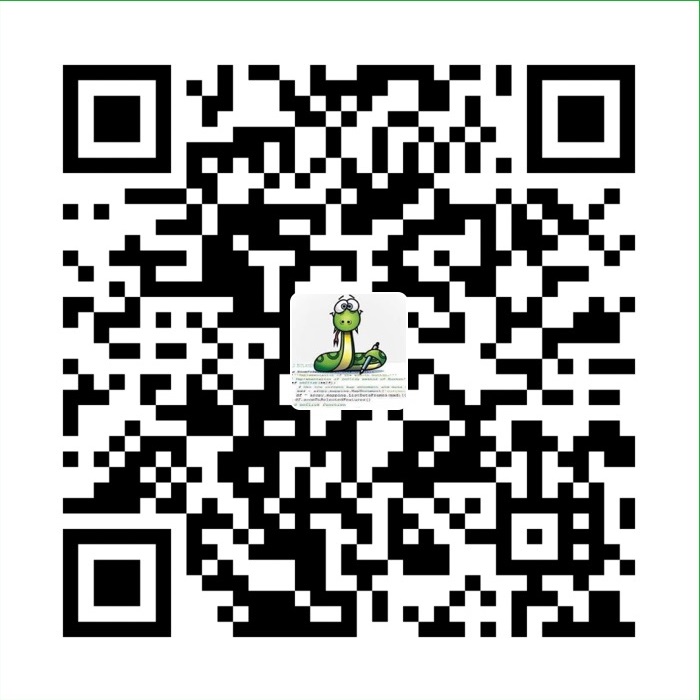harbor helm仓库使用
官方文档地址:https://github.com/goharbor/harbor
Monocular 从1.0 开始专注于helm 的UI展示,对于部署以及维护已经去掉了,官方也提供了相关的说明以及推荐了几个可选的部署工具,从使用以及架构上来说kubeapps 就是Monocular + helm 操作的集合,比Monocular早期版本有好多提升
安装
- 下载离线安装包
1
wget https://github.com/goharbor/harbor/releases/download/v1.9.3/harbor-offline-installer-v1.9.3.tgz
- 配置harbor
主要是harbor.cfg文件
目前主要配置hostname和port ,使用自己服务器的ip,修改默认端口号
2
3
4
http:
# port for http, default is 80. If https enabled, this port will redirect to https port
port: 10000
生成docker-compose file
1
2
3
4
5
6
7
8
9
10
11
12
13# 先安装docker-compose,地址:https://github.com/docker/compose/releases
# 需要docker-compose(1.18.0+)版本
curl -L https://github.com/docker/compose/releases/download/1.25.0/docker-compose-`uname -s`-`uname -m` -o /usr/local/bin/docker-compose
chmod +x /usr/local/bin/docker-compose
# 查看docker-compose版本
[root@ks-allinone harbor]# docker-compose version
docker-compose version 1.25.0, build 0a186604
docker-py version: 4.1.0
CPython version: 3.7.4
OpenSSL version: OpenSSL 1.1.0l 10 Sep 2019
./install.sh --with-clair --with-chartmuseum使用
地址:http://192.168.75.100:10000
账号:admin
默认密码:Harbor12345其他操作
1
2
3
4
5
6
7
8
9
10
11
12
13
14
15
16
17
18
19
20
21
22
23
24
25
26
27
28
29
30
31
32# 安装helm
curl https://raw.githubusercontent.com/kubernetes/helm/master/scripts/get | bash
# 安装push 插件
helm init
helm plugin install https://github.com/chartmuseum/helm-push
# 查看安装的插件
helm plugin list
NAME VERSION DESCRIPTION
push 0.7.1 Push chart package to ChartMuseum
# 添加harbor helm 私服
# 首先需要创建项目myrepo(当前设计的模式为public)
# chartrepo是必备的,不可缺少,不然就会推送到默认的library上面去了
helm repo add --username=admin --password=Harbor12345 myrepo http://192.168.75.100:10000/chartrepo/myrepo
"myrepo" has been added to your repositories
# or 添加特定仓库
helm repo add --username=admin --password=Harbor12345 myrepo https://xx.xx.xx.xx/chartrepo/myproject
# 创建demo
helm create app
Creating app
# 推送到harbor,push
helm push --username=admin --password=Harbor12345 app myrepo
Pushing app-0.1.0.tgz to myrepo...
Done.